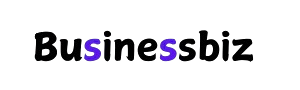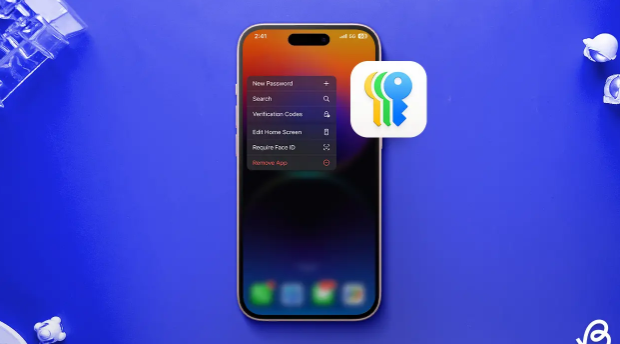Keeping your passwords on iPhone safe and organized is essential in today’s digital world. Every account, from social media to banking, depends on strong protection. Thankfully, Apple provides smart, built-in tools that make managing and saving passwords easy, reliable, and secure. This guide will help you understand how passwords on iPhone work and how to use them effectively.
Understanding Passwords on iPhone
Passwords on iPhone are stored securely using iCloud Keychain. This feature automatically saves your login details, autofills them when needed, and keeps them synced across all your Apple devices. As a result, you don’t have to remember every password manually. Apple encrypts this data end-to-end, meaning only you can access it.
Additionally, you can manage all saved passwords through the Settings app under Passwords. With Face ID or Touch ID, your login credentials stay protected and easily accessible whenever you need them.
How to View Saved Passwords on iPhone
To view passwords on iPhone, open Settings → Passwords and use Face ID or Touch ID for authentication. Once verified, you’ll see a list of all saved accounts. You can tap any entry to view, edit, or delete details.
This process makes it simple to recover forgotten passwords without visiting each website individually. Moreover, you can also copy a password and paste it wherever needed securely. Apple ensures that none of these actions expose your credentials to third parties.
Adding New Passwords Manually
Sometimes, you may want to add passwords manually. To do this, navigate to Settings → Passwords → Add Password. Then, type in your website, username, and password details. After saving, iCloud Keychain automatically syncs this new entry with your other Apple devices.
Using this method ensures that your important logins are always backed up and available, even if you switch devices or reset your iPhone.
Using iCloud Keychain for Password Syncing
iCloud Keychain securely stores and syncs all your passwords across iPhone, iPad, and Mac. When you enable this feature under Settings → Apple ID → iCloud → Passwords and Keychain, Apple automatically encrypts and transfers your data.
Therefore, when you log in to a website or app on one device, the same credentials appear on your others. This seamless syncing saves time and improves your productivity while keeping everything protected.
Creating Strong Passwords on iPhone
Weak passwords are easy targets for hackers. Luckily, your iPhone helps you create strong passwords automatically. When signing up for a new account, Safari suggests complex, unique passwords. You can save them instantly with iCloud Keychain.
For example, instead of using “john123,” your iPhone might suggest “Gf#9lRw2!p”. Strong passwords reduce the risk of unauthorized access and protect sensitive data more effectively. Always accept Apple’s suggested password for maximum security.
Autofill Passwords in Apps and Websites
Autofill makes logging in faster. When you open an app or website, your iPhone automatically offers saved credentials. Simply tap your username or password suggestion, and Face ID confirms access.
This feature not only saves time but also prevents typing mistakes. It’s especially useful when you manage multiple accounts. However, remember to enable Autofill Passwords under Settings → Passwords → Autofill Passwords to use this convenience.
Managing Compromised Passwords
Sometimes, websites experience data breaches. If your password is compromised, your iPhone alerts you instantly. Under Settings → Passwords → Security Recommendations, you’ll find all weak, reused, or breached passwords.
By following these alerts, you can change vulnerable passwords immediately. Apple’s system helps maintain your privacy and keeps you aware of potential security risks before they cause harm.
Using Passwords with Face ID and Touch ID
Face ID and Touch ID add another layer of security to your passwords on iPhone. Whenever you access the Passwords section or use Autofill, you must verify your identity.
This step prevents anyone else from viewing or copying your credentials. It also ensures that your stored data stays secure even if someone gains physical access to your phone.
Resetting or Deleting Passwords on iPhone
If you want to reset or delete saved passwords, go to Settings → Passwords, choose the account, and tap Delete Password. You can also edit or replace an outdated password easily.
Regularly updating passwords strengthens security and helps you stay organized. Deleting old or unused accounts also minimizes your exposure to potential cyber threats.
Troubleshooting Password Syncing Issues
Sometimes, passwords might not sync properly across devices. To fix this, ensure that iCloud Keychain is turned on for all your Apple devices and that you’re using the same Apple ID.
If syncing remains paused, try signing out and back into iCloud. Restarting your device often helps restore normal syncing. Keeping your iOS updated ensures the smooth functioning of password management tools.
Top Tips for Managing Passwords Securely
Follow these quick tips to keep your passwords safe:
- Use unique passwords for every account.
- Enable two-factor authentication.
- Update weak passwords immediately.
- Regularly check Apple’s security recommendations.
- Never share passwords over text or email.
These habits reduce the chance of breaches and enhance overall device protection.
Conclusion
Passwords on iPhone make online life easier and safer. With features like iCloud Keychain, Face ID protection, and password suggestions, Apple gives you complete control over your security. Start managing your passwords smartly today—protect your digital identity and enjoy peace of mind knowing your information is safe.
Take control of your digital safety—review your passwords now and strengthen your iPhone security instantly!
FAQs
- How can I find my saved passwords on iPhone?
Go to Settings → Passwords, then use Face ID or Touch ID to view saved accounts. - Are iPhone passwords stored securely?
Yes, Apple encrypts all passwords using end-to-end protection, making them accessible only to you. - Can I sync my passwords across Apple devices?
Yes, enabling iCloud Keychain syncs passwords on iPhone, iPad, and Mac automatically. - How do I fix password autofill not working?
Ensure Autofill Passwords is enabled in Settings and check if iCloud Keychain is active. - What should I do if my password is compromised?
Open Settings → Passwords → Security Recommendations, then change the affected password immediately.